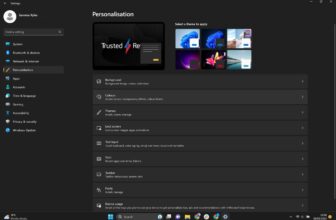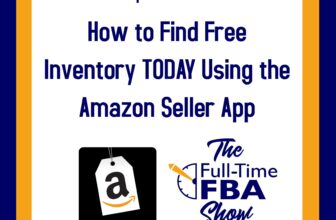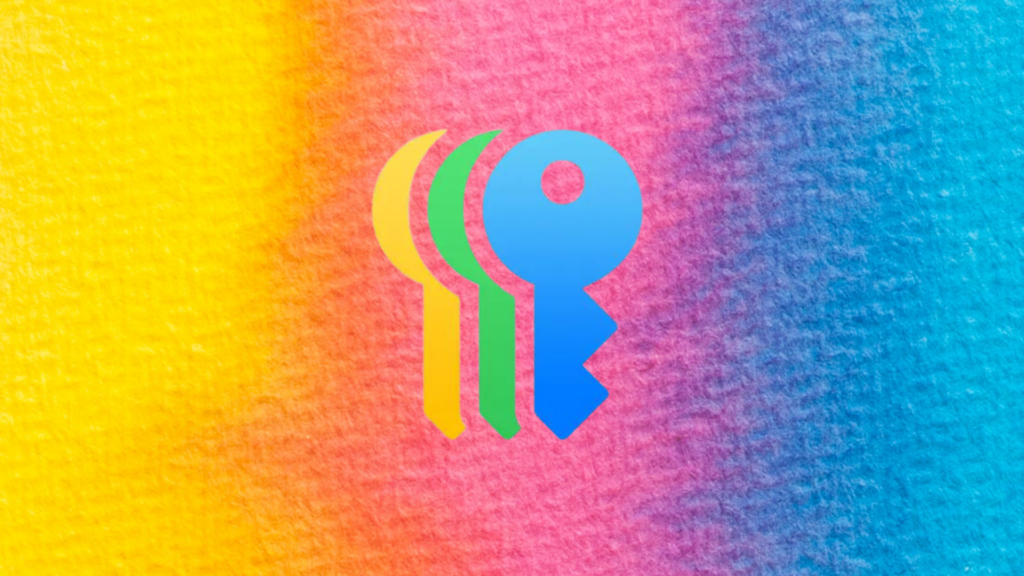
One of the new iPhone features that arrived with iOS 18 is the Passwords app.
Instead of storing the password manager in your Settings, Apple has moved the tool to its own dedicated app. Here you can find all of your saved app and website passwords, Wi-Fi login information and any compromised credentials. This means there’s no need to memorise every unique password or keep them written down in a physical book.
Download iOS 18 and follow the steps below to get started using the Passwords app.
What you’ll need
- An iPhone XR or later
- iOS 18 or later
The Short Version
- Open the Passwords app
- Unlock the app
- Tap All
- Select any app or website
- Tap the Password field to view your password
How to use the Passwords app on iPhone in iOS 18
-
Step
1Open the Passwords app
This is a new app available with iOS 18. You can find it by searching for Passwords on your phone.
-
Step
2Unlock the app
You can use Face ID or enter your phone password.
-
Step
3Tap All
This is where you’ll find all of your app and website passwords.
-
Step
4Select any app or website
This will take you to your password.
-
Step
5Tap the Password field to view your password
You can copy, edit or delete your password from here.
Troubleshooting
Wi-Fi passwords have also moved to the new Passwords app. You can find them by following steps 1 and 2 above and then tapping Wi-Fi.
The Passwords app also has a Security section where you can view and change any compromised or reused passwords.